Troubleshooting Stratasys PolyJet Printers: Load Cells
Troubleshooting Stratasys PolyJet Printers: Load Cells
Stratasys PolyJet printers are complex machines with many systems that all need to be functioning within their calibrated specifications. In this series of posts, we will be discussing the various components and systems within a Stratasys PolyJet printer, how to maintain them, and how to troubleshoot them. Polyjet printing consists of jetting liquid resin droplets from print heads onto a metal build tray, smoothing (slicing) the resin droplets with a roller, and curing the smoothed layer with a UV lamp. The build tray then lowers for the next layer and the process repeats for hundreds or thousands of layers to produce a finished model. Understanding the major systems in these printers can help determine where a problem with the printing process originated.
Part One: Load Cells
Today’s topic discusses the function and calibration procedure for the load cells located below the resin cartridges (and waste container) in a PolyJet printer. Loading resin cartridges into the printer and delivering that resin to print heads is where the “magic” of 3D printing on a Stratasys PolyJet machine begins. Load cells are weight sensors that measure the mass of each resin cartridge and waste container installed in the printer. As resin is pumped from a cartridge to the print head during printing or material changes, the load cell reports the cartridge weight

to the printer software and this will keep track of how much resin is available in the cartridge. The load cell under the waste container will ensure the waste container is not overfilled during printing and material changes. It is important to keep the load cells calibrated so the printer properly detects when a resin cartridge is empty and when the waste container is full. Lack of calibration can lead to stopped prints, leaks and errors displayed.
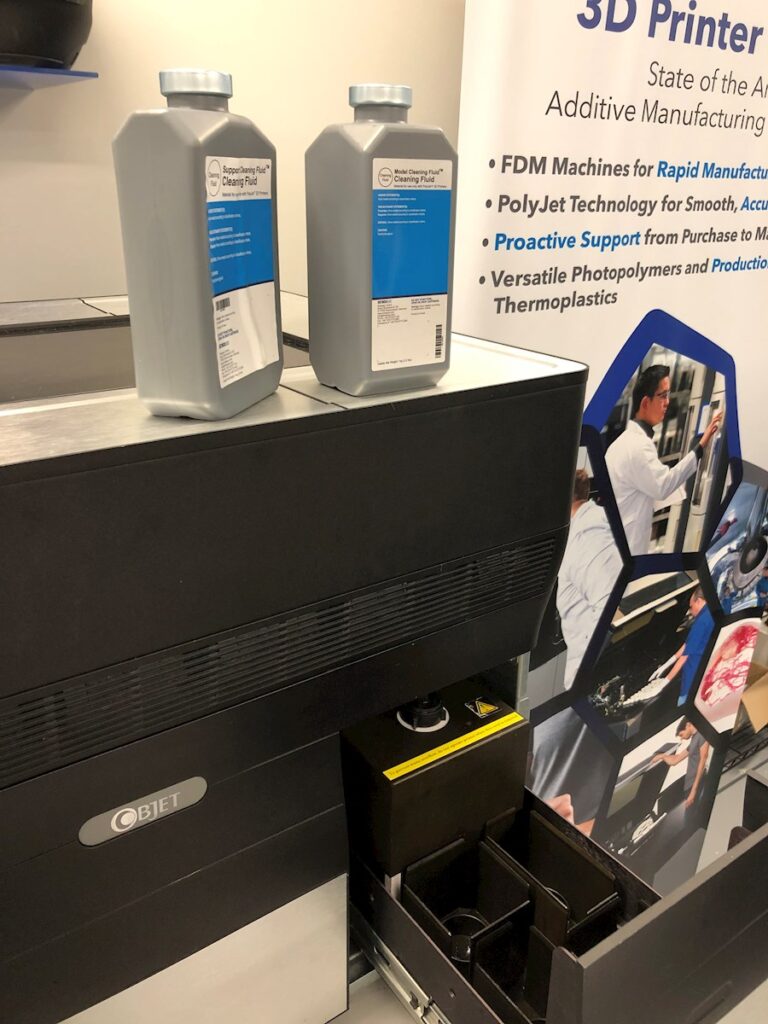
One example of a load cell calibration issue that would lead to a stopped print is if the load cell is over-reporting the amount of available resin. In other words, the printer is trying to use an empty cartridge. As the printer tries to use that cartridge, the material pump will draw air from the empty cartridge and push it into the resin tubing that leads to the print heads. The liquid level sensors above the print heads will eventually detect a lack of resin supply. In this case, a head filling error will be displayed and the print will stop. The first thing I recommend when a head filling error
occurs is to remove the cartridge being used by the printer and gently shake it by hand to determine if the cartridge is empty. In cases where the cartridge feels empty, but the printer still thinks there is usable resin available, performing the load cell calibration should resolve the issue. You can find this calibration in the options tab under ‘Wizards’.
In other cases, you may find the printer indicates a cartridge is empty, but when you remove it from the printer, you can feel there is resin still in the cartridge. While this does not usually cause a print stoppage, it is obviously wasteful to be discarding the unused resin. Again, performing a load cell calibration should resolve this issue. Regarding the waste container, this also has a load cell under it and although the empty weight is not as critical, it is still important to keep this load cell calibrated. This is so the printer can properly project how much room is available in the waste container prior to starting a job and prevent leaked resin due to an overfilled waste container.

The calibration process and frequency may vary slightly between the various Stratasys PolyJet printer models and the user guide for the printer will have detailed instructions for the procedure. In general, there will be a built-in wizard within the printer software for the calibration and the process will involve removing the resin cartridges and waste container, acknowledging the removal by pressing a button on the printer display, confirming the analog to digital reading is stable for each load cell and reinstalling the resin cartridges. This procedure should only take a few minutes of your time and for the Stratasys Desktop series printers, the calibration wizard is recommended every 500 hours of printing or once every six months. The frequency for other Stratasys PolyJet printers may vary, but it will be listed under the maintenance schedule within the user guide.
If you have any questions regarding the information above, contact the R&D Technologies support team.