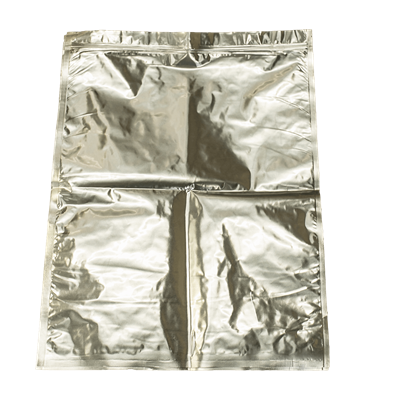Troubleshooting F123 Head Issues
Troubleshooting F123 Head Issues
Print Heads Best Practices
Maximizing lifespan
For the best results, follow these guidelines and recommended calibration procedures below:
- Dedicate print heads to a single material whenever possible
- If using multiple materials, stick to those with similar temperature settings—switching from ABS to Diran, for example, increases the risk of clogging.
- Stay up to date on preventive maintenance — worn parts like Y-blocks can lead to extrusion issues.
Calibration
- Perform a manual calibration after every auto calibration, typically every 2 weeks
- Unload material and remove print tray before performing an auto calibration
- Do not load TPU material before performing an auto calibration
No material detected in head (model or support)
Material Spin outs (model or support)
It indicates that the print head motor is not detecting filament presence although the material on the spool
has not run out and filament is still detected by the material drive controller.
- Open the top cover, and verify that the filament tubing is secured into the print head
- Verify if the filament hasn’t backed out from the print head
- Inspect the Y-block to verify the filament isn’t broken in the path and that the top half of the Y block
hasn’t worn into an oval shape - Attempt a full unload of model/support material (cut a foot off and reload)
- Monitor the purge: Watch as the filament is purged from the head to confirm consistent flow and
proper extrusion. Uneven flow might indicate a clog or material issue. If the print head does not
purge, attempt to use head maintenance mode to manual feed filament into the head and attempt to
purge - Attempt to load from secondary material bay (Auto change overs could give a similar error and if the spool runs completely out the bay will not retract the left-over filament back into the bay, causing a
load failure - If the warning persists, replace the material spool (assuming the spool is defective due to moisture)
- Replace the print head if no resolution is found
Material Storage Best Practices
Maximizing filament shelf life
If the printer will be idle for more than 72 hours, it’s best to unload both the model and support filaments.
For FDM® TPU 92A™, the maximum recommended idle time is 48 hours.
For Diran™ 410MF07 and SUP4000B™ support material, the maximum idle time is 24 hours.
To ensure the best shelf life, seal open spools in Carrier Storage Bags:
Part #: 405502-0001-S – KIT, CARRIER STORAGE BAGS (Qty: 2)
Store sealed or opened spools in a gasketed, weather-resistant clear storage bin with a lid.
Add extra desiccant bags to the bottom of the bin to help absorb moisture.
Place a humidity meter inside the bin to monitor both humidity and air temperature.
Signs of Moisture
While a moisture analyzer is the only definitive method for measuring filament moisture content, certain printing behaviors can indicate potential moisture issues.
Possible Signs of Moisture:
Excessive ooze from the liquefier tips during printing or while idle after printing
Poor surface finish, stringing, or excess support material on printed parts
Reduced mechanical performance or visible porosity in the material
Note: Stratasys does not recommend printing with material that has a moisture content above 0.04%.
Drying Procedure
The preferred drying method recommended by Stratasys is the use of a vacuum oven. Stratasys has had successful results using a Thermo Fisher Scientific Vacutherm VT 6130M paired with a 2.1 CFM scroll-type vacuum pump. Other drying ovens with similar performance are also acceptable.
Steps:
(For F123 Series Material Spools)
Remove the spool from the Mylar bag and ensure the loose end of the filament is secured on the spool.Positioning
Place the canisters or spools vertically in the vacuum oven with the filament hole facing the oven door.
Best practice: Always dry and store spools vertically to prevent cross-winding.Vacuum Setup
Turn on the continuous vacuum generation system connected to the oven.Temperature Settings
Set the oven temperature to:70 °C for all FDM model and support materials
40 °C for PLA only
Drying Time
Dry the material for a minimum of 16 hours.24 hours is standard
Drying beyond 48 hours typically offers no additional benefit
Vacuum Release
Slowly release the vacuum after drying is complete.Storage
If immediate use is not required, reseal the canisters and store them in Mylar bags.Cooling
Allow canisters to cool for at least 30 minutes before printing.
Modeling Bases
Do not reuse modeling bases excessively.
Overuse can lead to poor part quality—such as difficulty removing support material from the model—and may cause auto-calibration failures before starting a build.
- Open the top cover, and verify that the filament tubing is secured into the print head
- Verify if the filament hasn’t backed out from the print head
- Inspect the Y-block to verify the filament isn’t broken in the path and that the top half of the Y block
hasn’t worn into an oval shape - Attempt a full unload of model/support material (cut a foot off and reload)
- Monitor the purge: Watch as the filament is purged from the head to confirm consistent flow and
proper extrusion. Uneven flow might indicate a clog or material issue. If the print head does not
purge, attempt to use head maintenance mode to manual feed filament into the head and attempt to
purge - Attempt to load from secondary material bay (Auto change overs could give a similar error and if the spool runs completely out the bay will not retract the left-over filament back into the bay, causing a
load failure - If the warning persists, replace the material spool (assuming the spool is defective due to moisture)
- Replace the print head if no resolution is found
- Check for “cross-wound” filament on the material spool. In other words, the filament that is unspooling inside of the material bay may become knotted or tangled. This will be easy to see if you open the material bay lid and take a look at the spool. In these rare cases, we recommend contacting the R&D Technologies support team or materials ordering team in order to coordinate a return authorization. We will need a photo of the spool showing the issue in the printer, along with the information that is displayed on the side of the spool. While it may be possible to unload the filament and untangle the spool, you may be exposing the filament to moisture and this can lead to other issues. If you have another spool of the same type and color, you may load that to the head and resume printing.
- If the “no material detected” error or load error occurred after loading new filament or during auto change over, verify the blue filament guide has not popped off the head. It is possible the blue guide has become unseated during the last load/unload cycle and the filament will not enter the head properly during the next loading. Simply reseat the blue filament guide onto the head. There is a “pop fix” component that can be mounted to the head to prevent this issue. If you would like the STL file for this component so you can print them for your printer, contact the R&D Technologies support team.
- Again, if the “no material detected” error or load error occurred after loading new filament or during auto change over, check to see if the filament made it to the head or not. You can check this by opening the top cover and carefully removing the filament guide tube from the head. If filament is connected to the head, the guide will have some resistance as you lift it from the head. There is no need to lift it any more than a half inch because you will be able to see if the filament had entered the head. If the guide easily removes from the head and no filament has visibly entered the head, the issue has occurred somewhere in the path leading to the head. Reseat the guide onto the head.
- If you did not find filament loaded to the head, verify the material bay drive is operating when you place a spool into the bay. If the drive motor does not start after inserting the spool, contact the R&D Technologies support team. If the material bay drive motor operates when inserting the spool, verify filament is able to make it past the Y block in the back of the printer after you press the load button. Occasionally, a piece of filament might be stuck in the Y block, preventing new filament from loading. Optionally, filament can be loaded by hand from the material bay in order to feel for any obstructions as it travels through the Y block to the head. The F120 printers do not have Y blocks or material bays so these troubleshooting steps do not apply to them.
- Once you verify material is loaded into the head, confirm the filament can be extruded by entering the head maintenance and choose the purge option. If nothing purges, choose the unload option from the head maintenance. Once the filament unloads, clip 4-5 inches from the end of the filament and choose the purge option again. As the head heats up, feed the filament from the end of the filament guide into the head. Keep steady downward pressure on the filament until you feel the head’s drive motor start to grab the filament. It may take 20-60 seconds for the head motor to activate. Once the head grabs the filament, replace the filament guide.
- If nothing has purged at this point, press the heat button in the head maintenance window. Once the heat cycle finishes (this will take several minutes) immediately press the purge button. It will take another 20-60 seconds before the purge will begin. If nothing extrudes, press the heat button again and once the heat cycle finishes, try purging again. If nothing purges, do one more heat and purge attempt. If you are still unable to purge at this point, please export your printer’s configuration file from GrabCAD print or via the USB tools on the printer display and contact the R&D technologies support team.
- If at any point material can be purged, verify there are no air bubbles visible in the purged strands. This would indicate moisture contamination in your filament. If this is the case, contact the R&D Technologies support team with photos of the purged strands and the spool information so we can coordinate a return authorization and have a new spool sent to you.
Once proper purging has been confirmed, verify the manual calibration has been performed and the necessary adjustments to the X, Y and Z thickness have been made. We have been seeing cases where a customer replaces a print head or switches heads and they only run the auto calibration. It is necessary to always follow-up the auto calibration with the manual calibration for proper print head function, otherwise had jams or material detection issues may occur.